Are you looking to update your Qatar ID (QID) photo? Whether your appearance has changed or you simply want a better representation, changing your QID photo is a straightforward process. In this detailed guide, we’ll walk you through how to change your photo in Qatar ID step by step, ensuring you have all the information you need for a smooth experience.
Why Change Your Qatar ID Photo?
Your Qatar ID is more than just an identification card; it’s a vital document used for various official purposes, including banking, travel, and employment. Having an updated photo helps ensure your identity is accurately represented. An outdated photo can lead to confusion and potential issues, so it’s essential to keep your QID current.
Step-by-Step Guide to Change Photo in Qatar ID
Follow these simple steps to change your Qatar ID photo and keep it up-to-date. Let’s get started!
Step 1: Prepare Your New Photo
Before you head out to change your photo in Qatar ID, you’ll need a new picture. Here’s how to prepare:
- Capture the New Photo:
- Ensure the photo has a blue background—this is a specific requirement for QID photos.
- Choose appropriate clothing that looks professional and clean.
- Ensure good lighting and clarity to make your face easily recognizable.
- Check Photo Specifications:
- Confirm the specific requirements for the photo size and dimensions. This information can be found online or by contacting the Government Services Center.
Step 2: Locate Your Nearest Government Services Center
To change your photo in Qatar ID, visit a Government Services Center. Here’s a list of centers where you can make the update:
List of Government Service Centers:
- Mesaimeer Services Centre: 6 am – 6 pm, +974 235 0888
- Rayyan Services Centre: 6 am – 6 pm, +974 235 0333
- Wakra Services Centre: 6 am – 6 pm, +974 235 1055
- Shahaniya Services Centre: 6 am – 1 pm, +974 235 1055
- The Pearl Services Centre: 8 am – 12 pm, +974 234 0444
- Umm Seneem Services Centre: 6 am – 6 pm, +974 235 1151
- Al Khor Services Centre: 6 am – 6 pm, +974 235 1299
- Al Shamal Services Centre: 6 am – 1 pm, +974 235 1900
- Umm Salal Services Centre: 6 am – 6 pm, +974 235 1842
- HMC Branch Services Centre: 7 am – 12:30 pm, +974 235 0377
- Souq Waqif Services Centre: 8 am – 7 pm, +974 234 0608
Step 3: At the Government Services Center
Once you arrive at the selected center, follow these steps:
- Obtain a Token:
- Go to the “Immigration” services section and take a token number. This will help you queue efficiently.
- Present Your New Photo:
- When your number is called, approach the counter and provide your new photo to the staff.
- Ensure that your photo meets the requirements, as the staff will check its compliance.
Step 4: Receive Your Updated QID
After your photo is approved, the staff will print your new Qatar ID (QID) right on the spot. Take a moment to verify that the photo appears correctly on your updated ID.
Important Note: Always double-check the background color and other requirements for your photo with the officials at the Government Services Center. This can save you time and ensure a smooth process.
How to Change Photo in Qatar ID Through Metrash2
Currently, the Metrash2 app does not support changing your photo in Qatar ID. You must complete this process in person at one of the Government Services Centers.
Cost of Changing Your Qatar ID Photo
The charge for changing your photo in Qatar ID is QR 100 for re-printing. There are no additional fees, making it an affordable process.
FAQs
Yes, you can change your Qatar ID (QID) photo whenever necessary, provided you meet the requirements for a new photo.
To update your QID photo, take a new photo against a blue background and visit a Government Services Center to submit it for processing.
You can visit any Government Services Center across Qatar to change your QID photo. A list of centers is available in our guide.
The fee for changing your QID photo is QR 100 for re-printing. No additional charges apply.
No, you cannot change your QID photo through the Metrash2 app. This process must be completed in person at a Government Services Center.
No, you do not need to wait for your Residency Permit (RP) renewal to change your QID photo. You can do it at any time as long as you follow the proper procedures.
No appointment is necessary. You can simply visit a Government Services Center during their operating hours.
You should bring your existing Qatar ID along with the new photo you wish to use.
No, you must provide a printed photo that meets the official specifications.
If your photo does not meet the specifications, the staff will inform you. Make sure to take a new photo that complies with the requirements before returning.
Conclusion
Updating your photo in your Qatar ID is a simple task that can be completed in just a few steps. By following this guide, you can ensure that your QID reflects your current appearance. For any further queries on how to change your photo in QID, feel free to reach out to your nearest Government Services Center.
If you found this guide helpful, feel free to share it with friends or family who might also be looking to update their Qatar ID photo. Stay tuned for more useful tips and information on navigating life in Qatar!


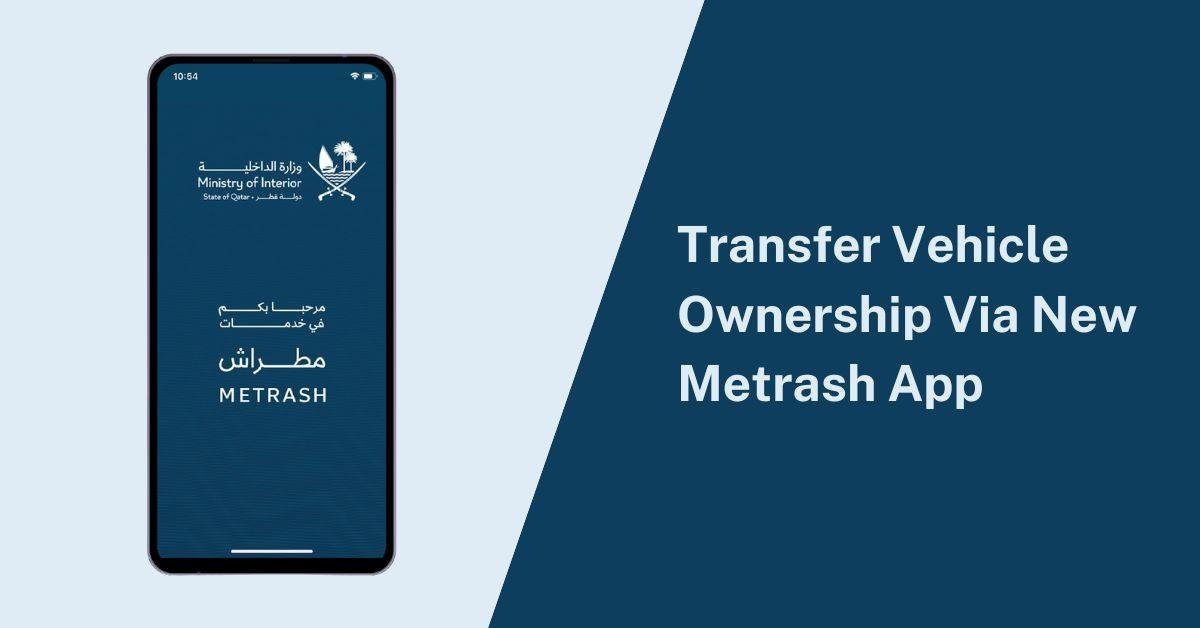
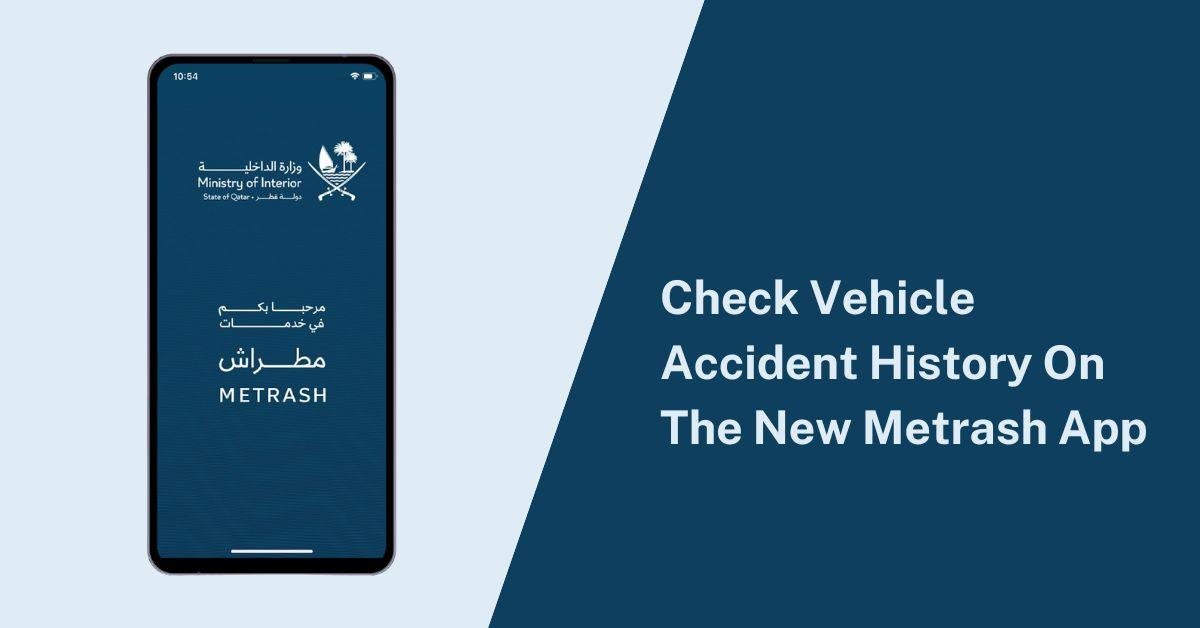



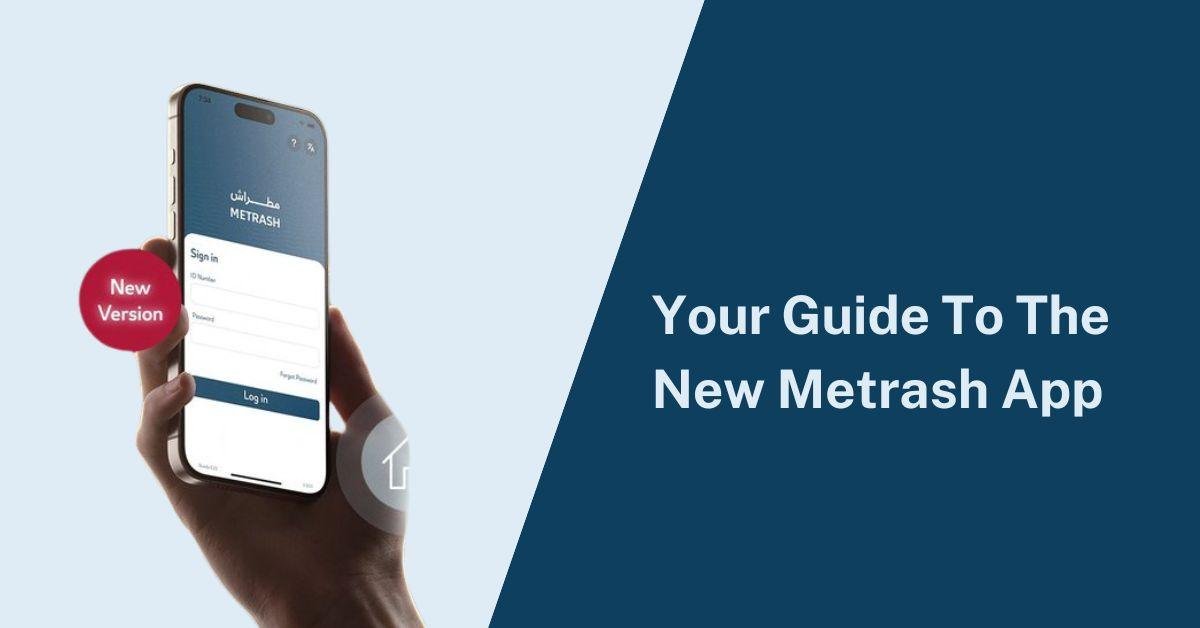

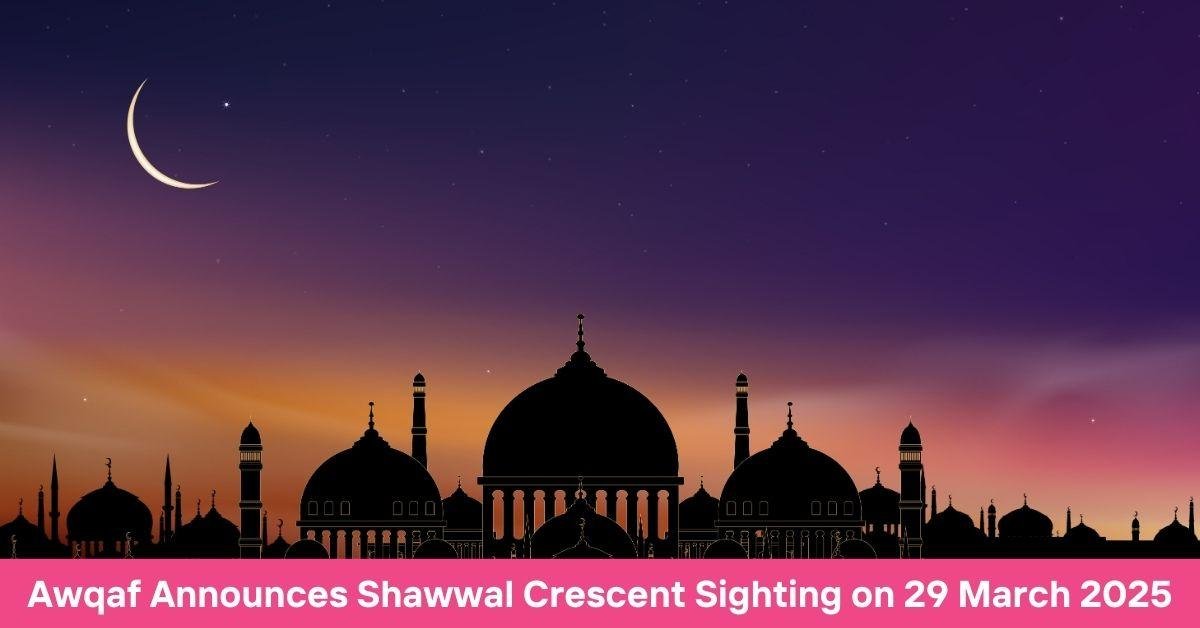

Add a comment